Introduction
Welcome to RainUp's documentation page. Here are some tips and tricks for how to get started using the app and more advanced usage.,
...
Word Management
Add
First up, adding words. You add words from folder view (in the main meny with a little folder icon).
Remove
Removing words is quite simple. Go into 'All Words' or 'Folder View' and press the checking box. That will make a little extra bar appear in the bottom. Press the trash can icon and voila.
...
Training
Training is pretty straight forward, but there are a few things that might be good to know. Firstly, there are as for the moment three ways of initialize training: "Smart Training" from home screen, long press folder in "Folder View" and long press and tap "Super Training" or mark words using the checkbox on the left side and press the little lightbulb icon that will pop up at the bottom.
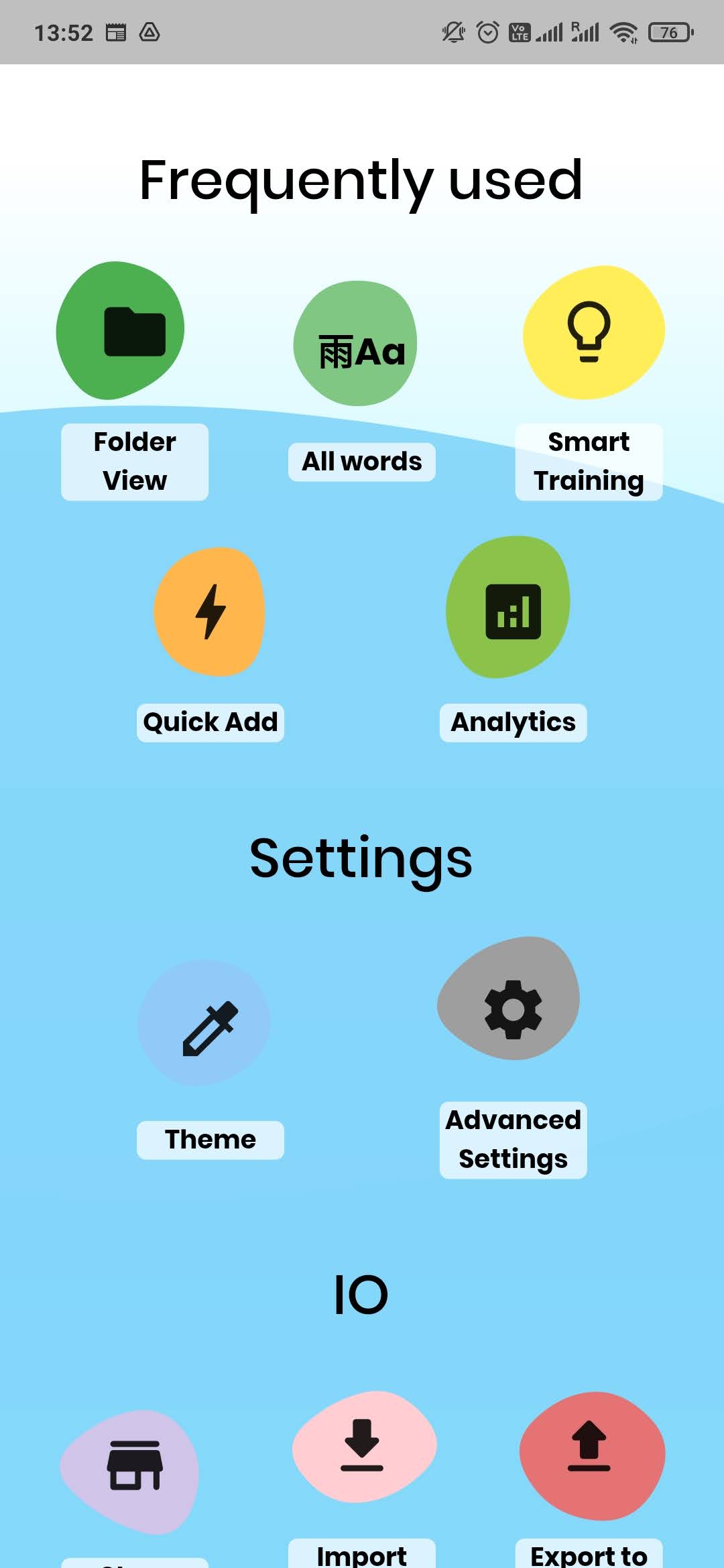
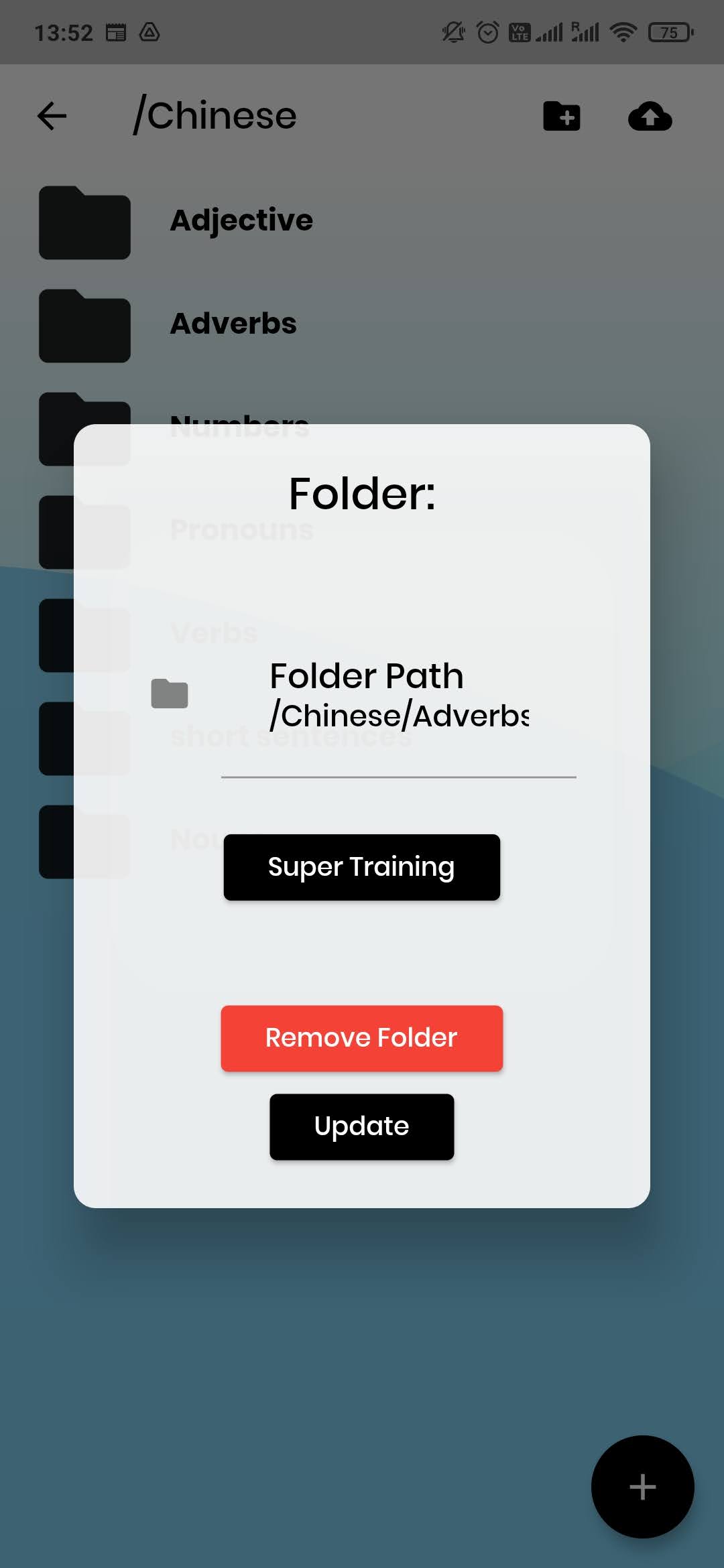
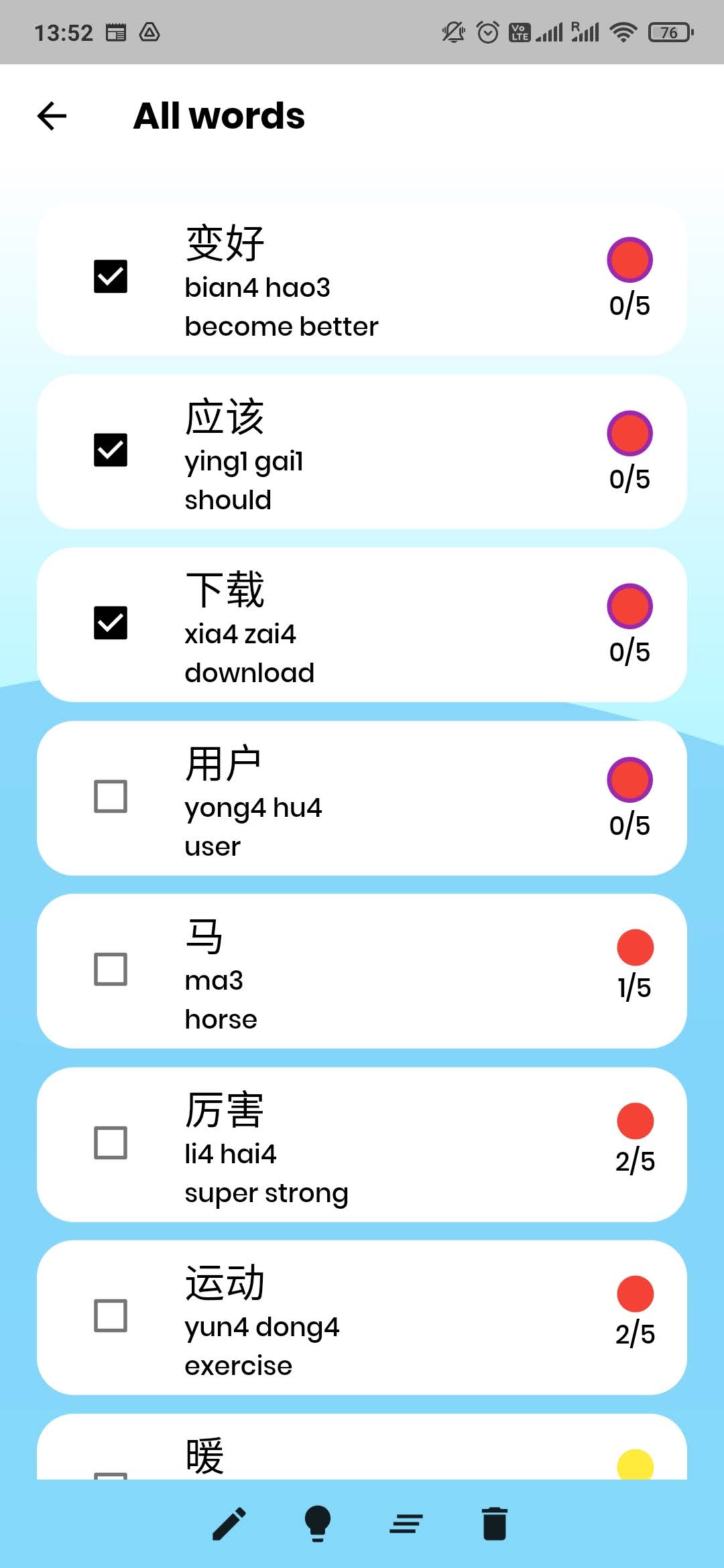
After you press submit for a word you will be given four options: swipe left/right, press icon button at bottom and tap at the top of the screen. To understand exactly what happens when you pick each option it might be good to understand the underlying algorithm, namely the spaced repetition function. The current spaced repetition function is defined as: $$ c = randomDouble(0,1)$$ $$ base = 2.2 + \frac{c}{1.5}$$ $$ SpacedRepetitionFunction(n) = int(base^{n})$$ $$ Word.time.day = Word.time.day + SpacedRepetitionFunction(n) $$
Swipe Left
Swiping left will decrease the value used for calculating the spaced repetition by one, and put the time for the word to reenter training state to tomorrow.
Swipe Right
Swiping right will increase the value used for calculating the spaced repetition by one, and put the time for the word to reenter training state as: $$ Word.time.day = Word.time.day + SpacedRepetitionFunction(n+1) $$
Icon Button
This won’t do much. It will just go to the next one leaving the word in the batch of words that are in training circulation (see advanced settings for changing the batch size).
Tap Top
This will do quite similar as the "Icon Button", except it will remove the word from the set of words in training. Note the difference between set and batch. A set is all of the words registered for training, while batch is a subset of the set defined by the size in advanced settings. Below is an equation for the relationship: $$ AllWords \subset Set \subset Batch $$